how to change app version in android studio? Following method is to change the version number of application in Android Studio V 3.1 using settings. There are two methods we can follow, let’s have a look at both
Method 1: Using Setting Popup
Step 1) Just go to Project and Right Click on “app” then select “Open Module Settings”
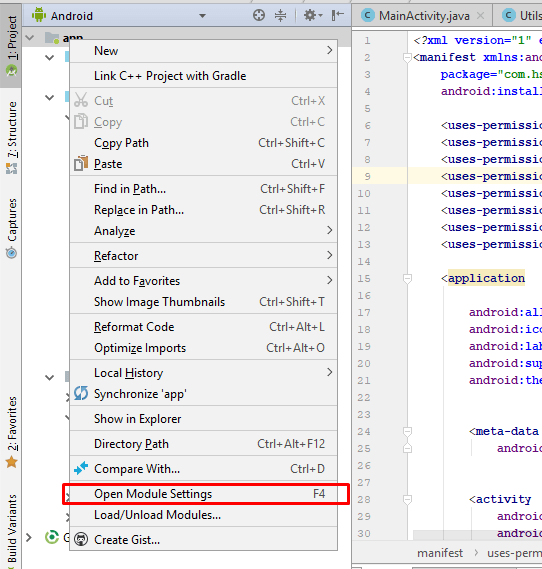
Step 2) In opened Model select “Flavors” tab then change “Version Code” and “Version Name” as shown in the image below.
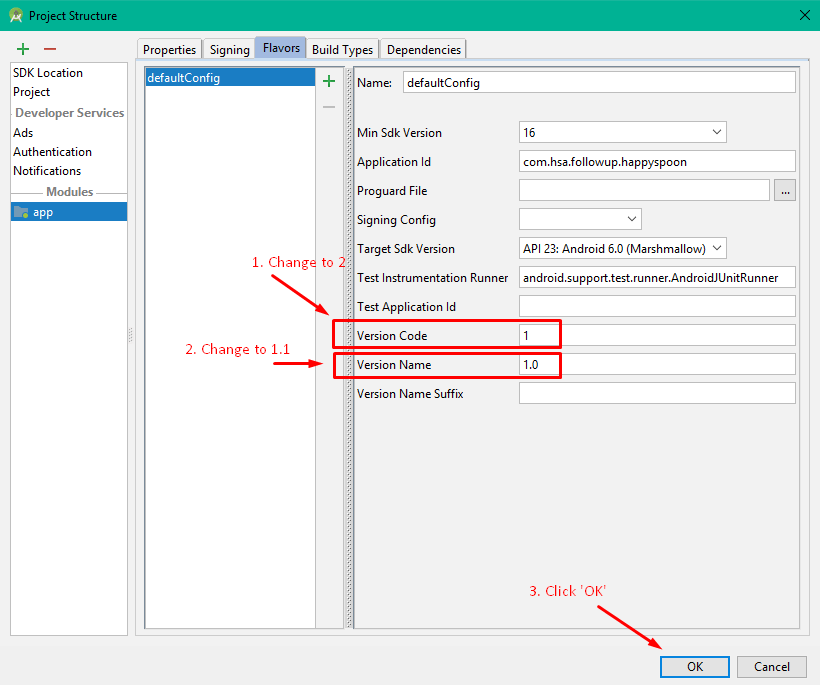
Now click “OK”.
how to change app version in android studio mathod second.
Method 2: Changing “build.gradle” file values
Step 1: Open build.gradle(Module:app) then change the value of “versionCode” and “versionName” under defaultConfig as shown below:
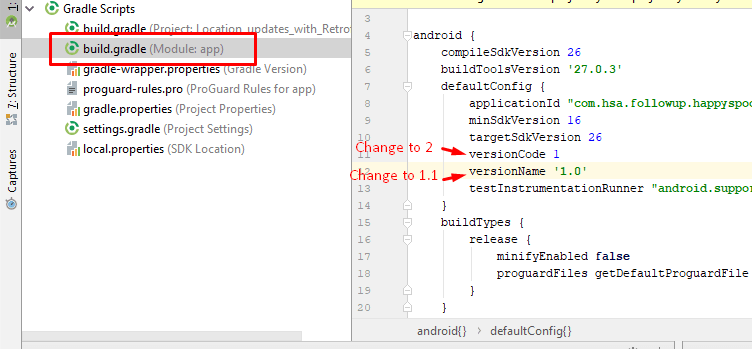
Step 2: Now click on “Sync Now”
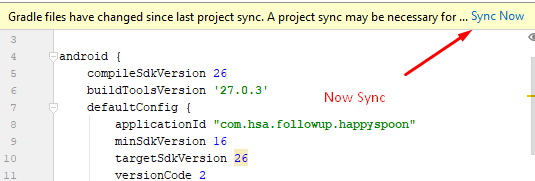
Read more

Pingback: how to update app on play store: A Step-by-Step Guide - jigopost
Pingback: How to Create an Android App With Android Studio - jigopost
Pingback: Android Studio Installation and setup - jigopost
Pingback: Google Play Developer Console - An unexpected error occurred. Please try again later - Jigopost